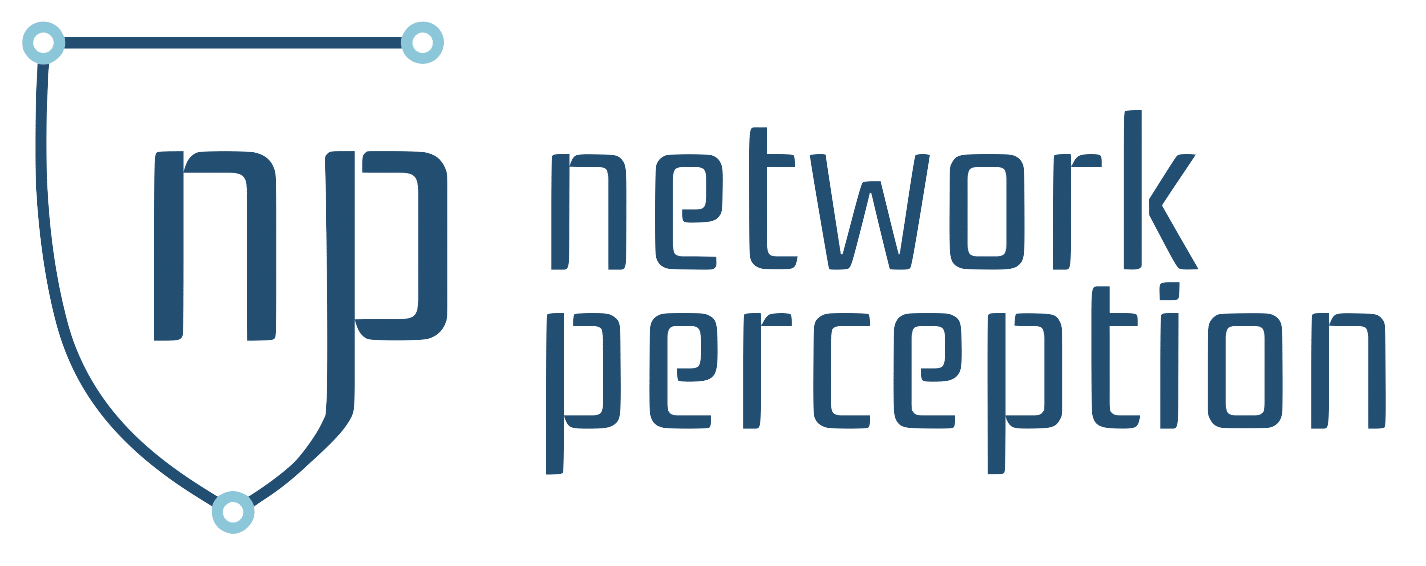Updating NP-View Server
This section describes how to update the NP-View Server application and the underlying components if the OVF was used for the initial installation.
Updating the NP-View Server Application
To update an existing NP-View Application, the steps are:
- Download the latest release Linux Installer Release (not the .OVF) from the Network Perception Portal and copy it onto your NP-view server using SCP (or WinSCP from a Windows client)
- Login onto the NP-View server using SSH (or Putty from a Windows client)
- Get root permissions using the command:
sudo -i - Prior to installing the new version, it is recommended to make a backup of your database (see below)
- Execute the new NP-View release file using the command:
sh NP-View_installer.sh(where NP-View_installer.sh is the name of the new release file downloaded in step 1). - Follow the guided steps of the installer, which will automatically start NP-View once the update is complete.
- Connect to the user interface of NP-View using your web browser and check in the bottom-left corner of the home page that the version number matches the new release
Updating the NP-View Application to version 5 and above
Prerequisites
- Please update your current version of NP-View to version 4.3.5. Both Server and Desktop must be on this version before starting your upgrade.
For NP-View Server:
- Verify there is sufficient disk space for the upgrade (3x size of Redis db).
- If not follow log cleanup procedure listed in KB (~250MB possible).
- If still insufficient space, disk space will need to be added before upgrade.
- Verify all users are logged out of the system to not lose data during update.
Back-Up NP-View database
NP-View Desktop
- Copy the 4.3.5 database folder to a safe location. This will allow you to keep a back up 4.3.5 in the case you would want to revert back to 4.3.5
- C:\Users\<name>\AppData\Roaming\NP-View\db
- Download NP-View from the portal and install.
- Starting the application may take longer than usual as a one-time database maintenance operation is being performed.
NP-View Server
Option 1:
- SSH as the root user to Terminal of NP-View server
ssh root@<ip-of-guest-os>- If needed
sudo -iorsudo suwill give you admin privileges once you are logged in.
- Move to the NP-View (np-live) app directory
cd /opt/np-live
- Stop the app
sh ./stop_NP-Live.sh
- The db directory contains all of the NP-View data. Create a tarball of the directory
tar -czf np-view-v4.3.5-db-backup.tar.gz db
- Move the file to a safe location.
- Note: This file will allow you to revert back to 4.3.5.
Option 2 (This option is only available if your server is a VM):
- Your server admin can take a snapshot image of the server as a restore instance. This tends to be easier and quicker for most of the customers that we have worked with.
Once you have a back up and have updated to 4.3.5, please download version 5+ and follow the instructions listed in the above section “Updating the NP-View Server Application“.
NP-View Server Migration
Prerequisites
- Follow the instructions above to update the NP-View CentOS server to the latest NP-View version.
- Create a VM using the latest version of the NP-View Server OVF.
- Both Servers need to be running to perform the migration.
- Users should be logged out of NP-View and close any active session before restoring.
CentOS Migration to Ubuntu for NP-View Server
- Use backup and restore script.
sudo -i(This should take you to the root folder)- Enter credentials if prompted.
- To run shell script:
/opt/NP-Live/NP-View_backupand_restore.sh- There will be 3 options when using the script.
- Backup
- Restore
- Exit
- There will be 3 options when using the script.
- The script will check disk space when creating the backup.
- The script will notify you if the storage is full and stop running.
- Move the CentOS tar file to the Ubuntu server’s root directory.
sudo -i(This should take you to the root folder)- Enter credentials if prompted.
- To run shell script:
/opt/NP-Live/NP-View_backupand_restore.sh- Select restore
- The script gives a final warning before running.
- The script checks if the docker containers are running.
- Once the script is completed it will notify you.
- Connect to the web interface and verify data is transferred.
- If you are unable to connect to the web interface restart NP-View service once the upgrade is complete.
Get Version API call
To check the version update your server URL to the following
https://<np-view_server_address>/version
Backing up the NP-View Server Database
- Stop the NP-View Server (you can use the script
/opt/np-live/stop_nplive.sh) - From the NP-View Server folder (by default:
/opt/np-live/, run the command:tar -zcf db_backup_$(date '+%Y_%m_%d').tgz db(this command may take few minutes to complete) - Run the new release installer, which will update the containers and then launch NP-View Server
Updating CentOS 7 and Docker
If the OVF was used for the initial installation, that package included the CentOS 7 operating system and Docker. These applications must be updated separately from the NP-View Server Application using the below instructions. The instructions cover NP-View Servers that have internet access and those that do not have internet access.
CentOS will be EOL June 30, 2024. We recommend customers to transition to Ubuntu. Our new OVF uses Ubuntu and instructions for updating Ubuntu will be coming soon.
Updating when the NP-View server has internet access
– stop NP-View
cd /opt/np-live/
./stop_NP-Live.sh
– run all updates
yum update -y
– reboot server
reboot
Updating when the NP-View server does not have internet access
If NP-View server is installed in an environment that does not have internet access, a separate Centos 7 server with Docker that has internet access is required to create the update package. All commands below are case sensitive.
Network-Perception uses this mirror for CentOS updates and this mirror for Docker updates
Centos 7 that is online
– make sure you are root
sudo su -
– create packages directory
cd /root/
mkdir packages
cd packages
– download all packages
yum list installed | awk {'print $1; }' | tail -n +3 | xargs yumdownloader
– you should see docker included in the output list.
– compress archive (capital -C is important)
tar czf /root/packages.tar.gz *.rpm -C /root/packages/
– Copy packages.tar.gz to the offline server. The user can use the below command to scp:
scp packages.tar.gz root@ipAddress:/root/
Centos 7 that is offline running NP-View
– make sure you are root
sudo su -
– stop NP-View
cd /opt/np-live/
./stop_NP-Live.sh
– create directory and extract the archive
cd /root/
mkdir packages/
mv packages.tar.gz packages/
cd packages/
tar -xf packages.tar.gz
– install all updates:
yum -y localinstall *.rpm
– reboot server
reboot
– now everything is up to date on the offline server.
If you get any docker swarm errors:
– make sure you are root
sudo su -
– leave and join swarm cluster
docker swarm leave --force && docker swarm init